Hello RicT,
Please note that Windows 10 has two “layers” of networking configuration that may conflict each other.
On Windows 10’s Settings -> Network & Internet you can check both Wi-Fi and Ethernet connections where you can see and edit “IP Settings” by clicking on “Change connection properties”.
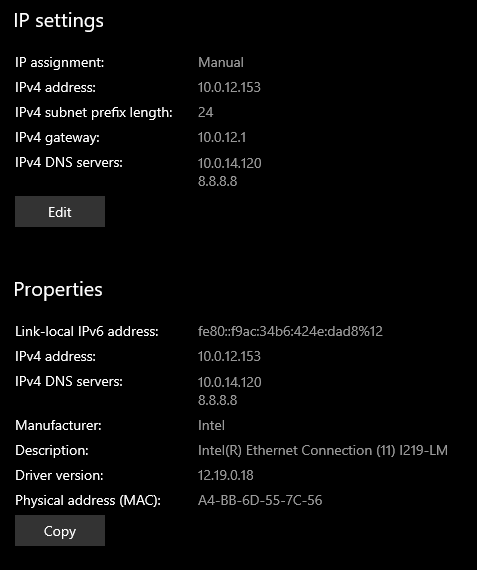
(the IP, Gateway and DNS addresses are just an example: in your case you should choose to obtain them automatically)
The “IP Settings” section above lets you see and edit Windows 10’s networking properties and below, under “Properties” (quite confusing, typical from Microsoft) you see the network adapter’s TCP/IP stacks configuration (the one previously pointed out by Daniele_Sunrise).
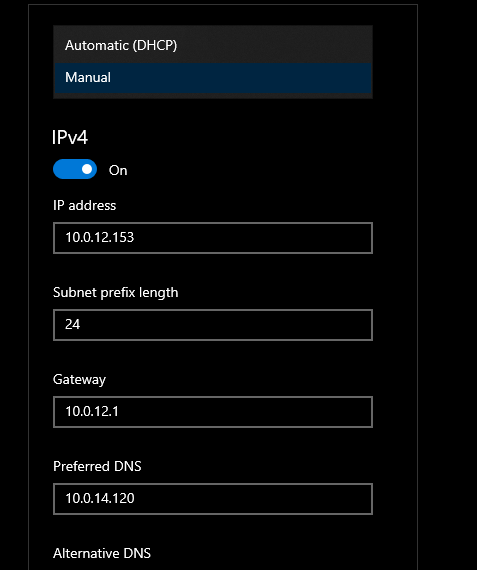
(again, the picture above shows an example with manual configuration, that should be avoided in your situation)
Please click on the EDIT button and make sure that:
. “IP assignment” is correctly configured to Automatic (DHCP)
. “IPv4” is turned ON
. “IPv6” is turned OFF
This will make sure that Windows gets all informations from the Giga Box e and that no conflicting settings are blocking your connection.
Hope that helps…
Regards,
cande