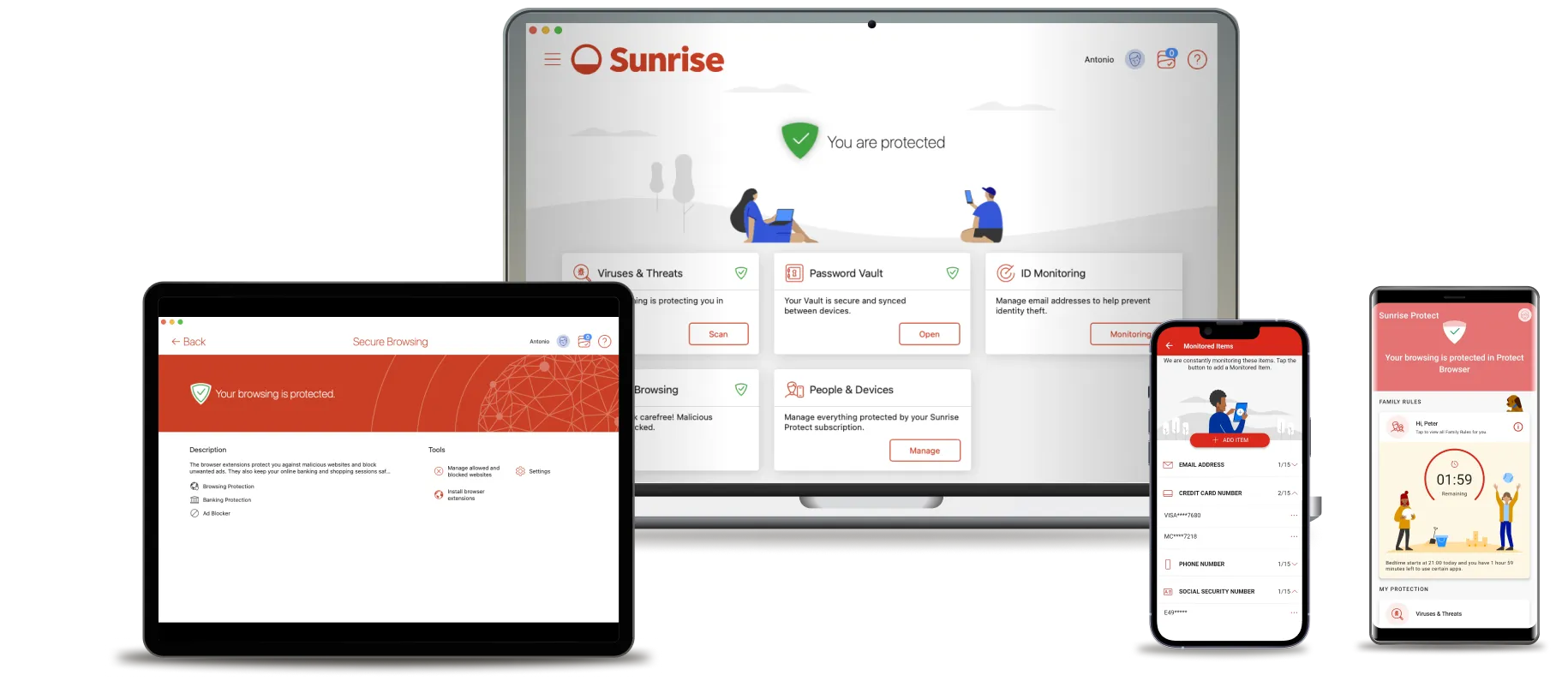
Due to screenshots not yet available in the correct language, the German images have been added temporarily.

Secure storage and management of passwords for easy access and protection.
1. Activate the password vault in the control center overview.
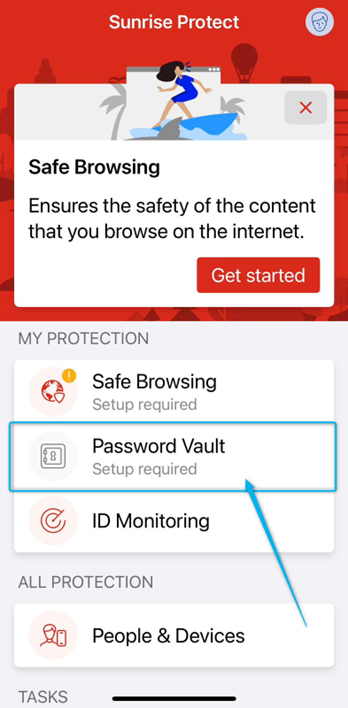

2. The advantages of using password protection are displayed here. Click on Continue.


3. Now select the option I am a new user.
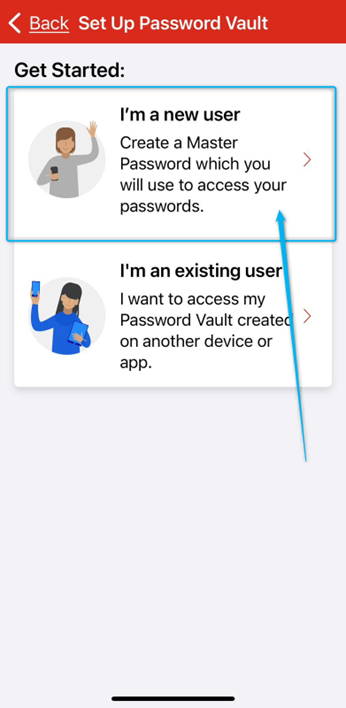

4. Now create a master password. Then click on Next.
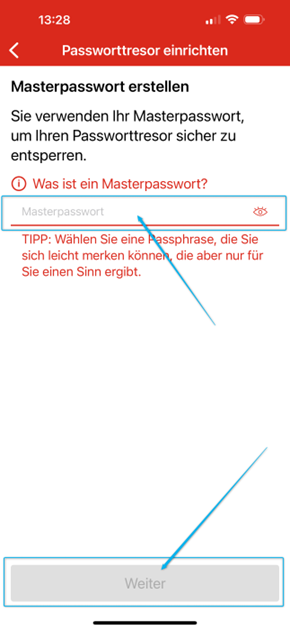

5. Enter the master password again and click on Confirm.
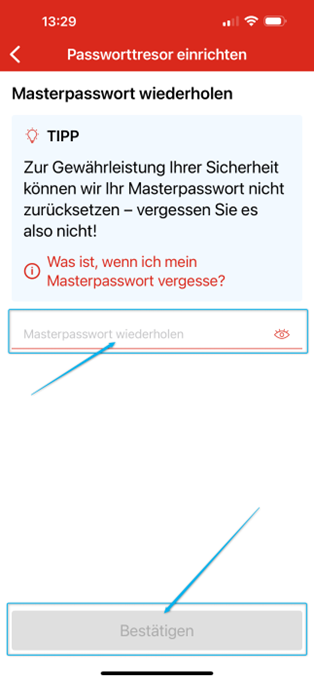

6. You will be shown a QR code for restoring the master password, click on Save as image. Keep the QR code in a safe place.

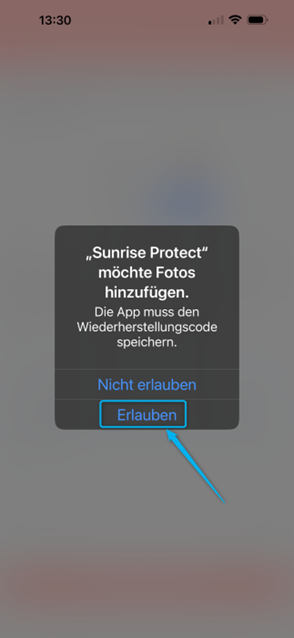

7. If you have an iOS device, you can replace the password with Face ID in this step. To do this, activate the Use Face ID to unlock option and click on Save.
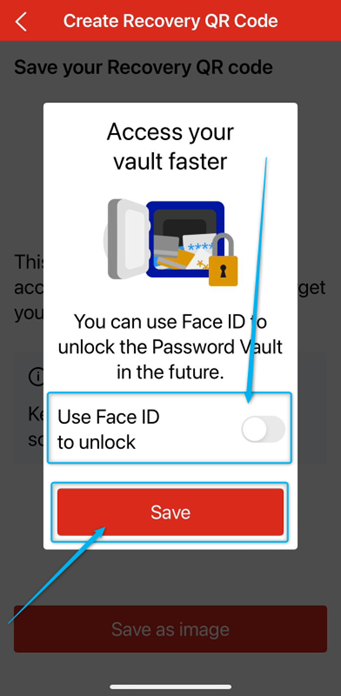

8. You can now add a password to the password vault. Click on Add to do this. Now select whether you want to add a password or a credit card. In our example, we choose Password.
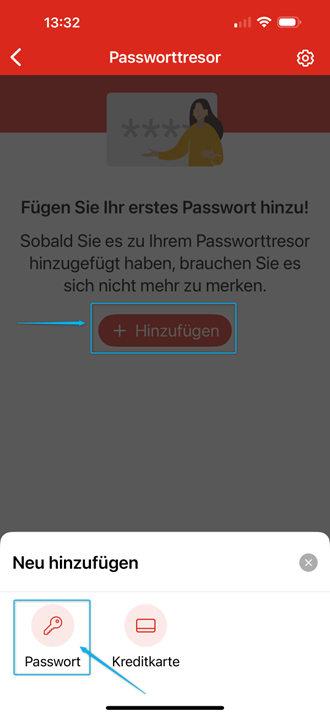

9. Fill in the relevant fields and click Save in the top right-hand corner.
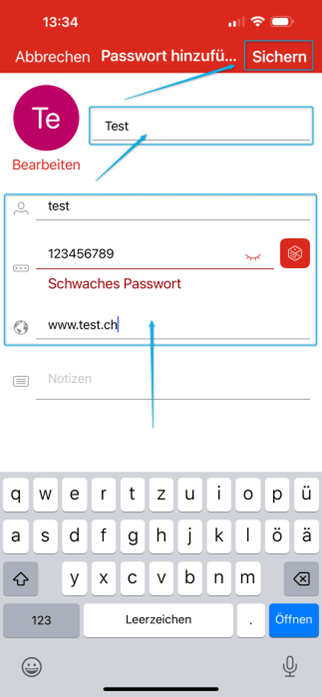

10. You will now see the summary of your entry.
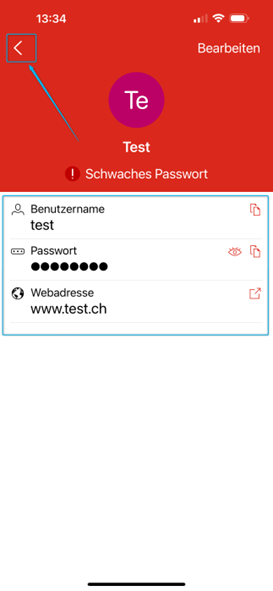

11. You can also add a credit card. Select Credit card here.
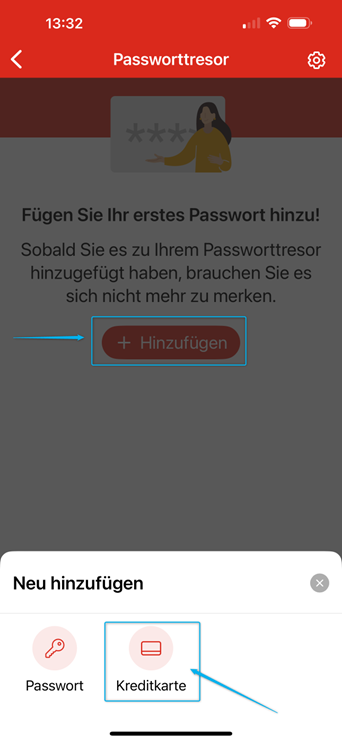

12. Fill in the relevant fields and click on Save in the top right-hand corner.
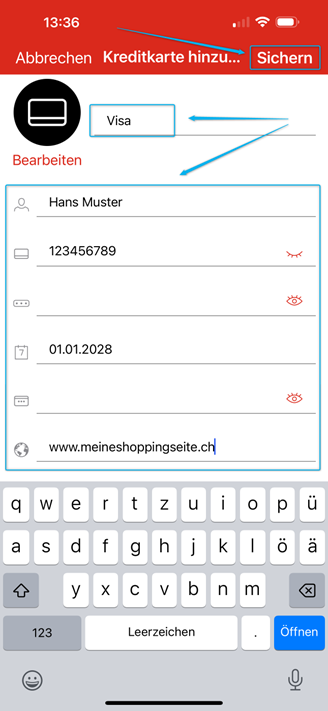

13. You will now see the summary of your entry.
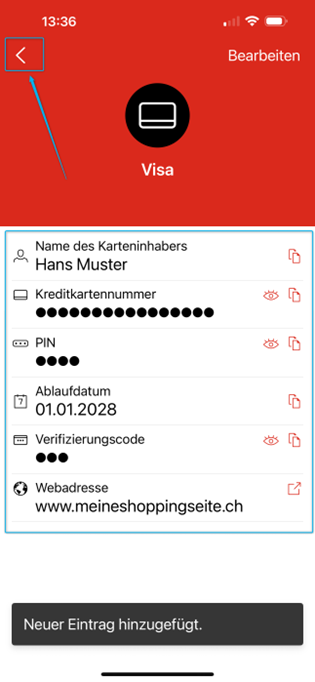
Greetings
Daniele