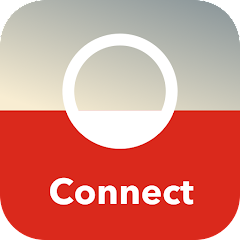
Are you looking for information on how to add a Connect Pod in the Connect app? Then you’ve come to the right place.
Prerequisite:
- If you are a Sunrise customer, your Connect Pods will be configured automatically and manual configuration is not necessary. If you still do not see your pod in the app, please add it manually.
- Installed Connect App (iOS or Android)
- Connect Box 1 or Connect Box 2, as well as Connect Box 3 (HFC/Fiber)
1. Launch the Connect app on your cell phone.

2. Click on Devices at the bottom
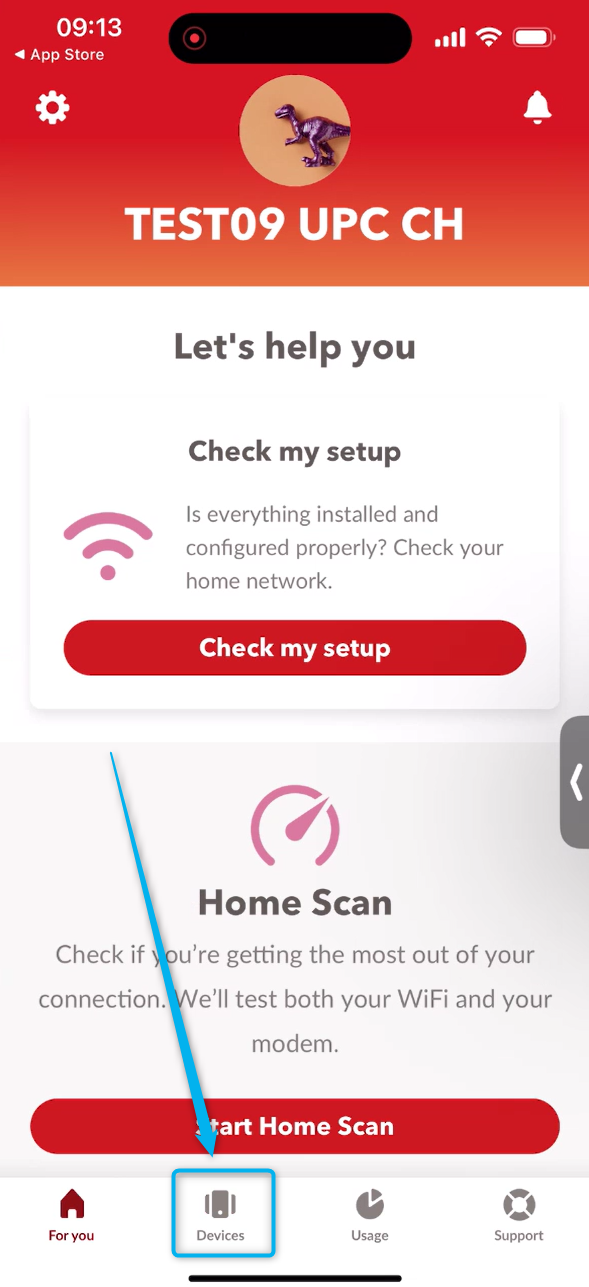

3. Click on the icon marked in the picture
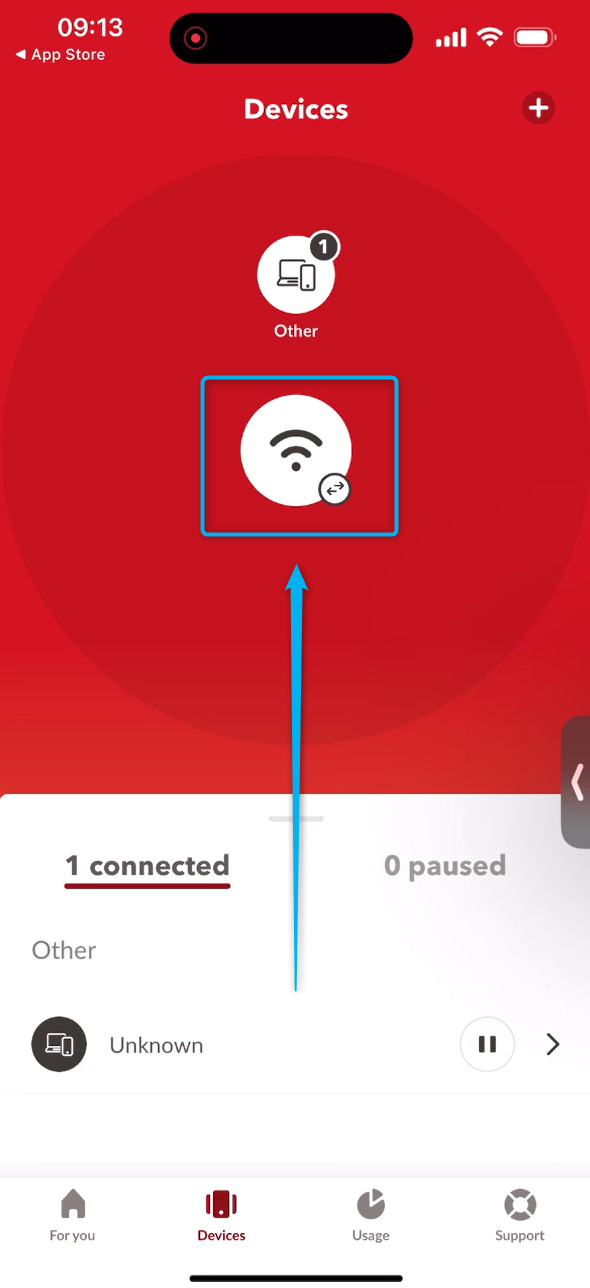

4. Then click on the small plus sign at the top right
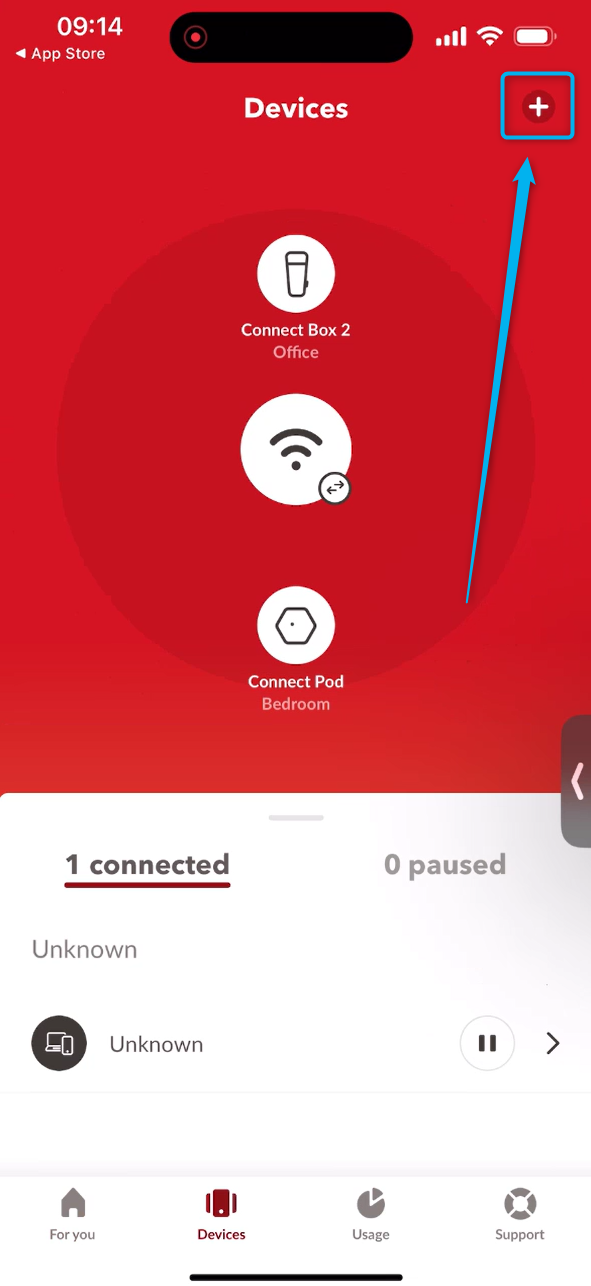

5. Now click on the link Add Connect Pod
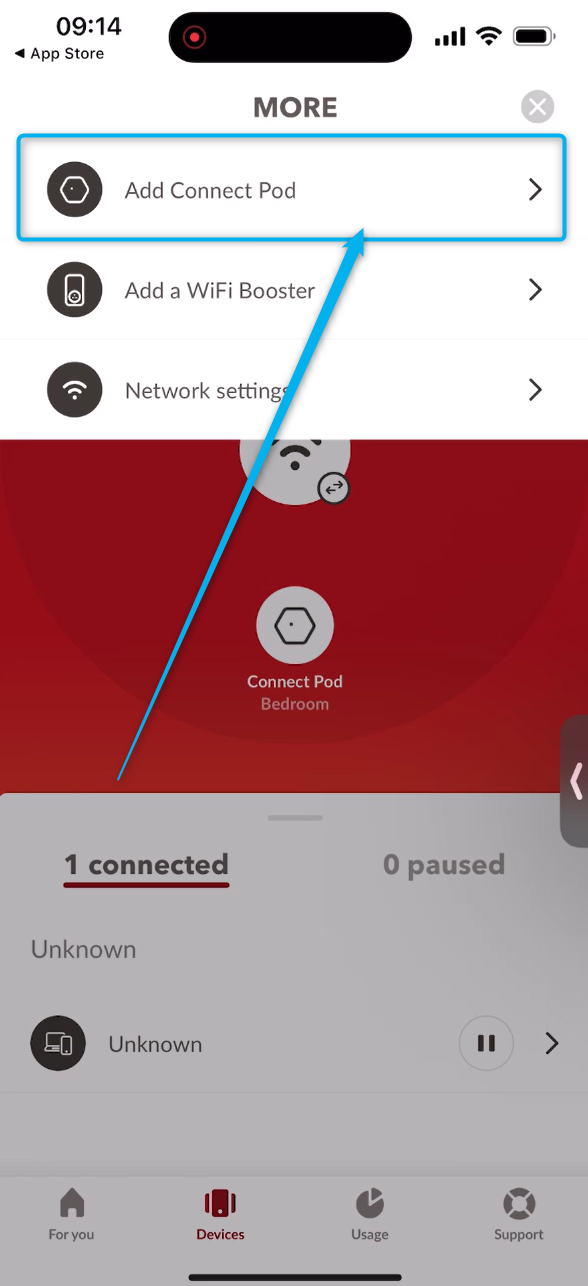

6. Now start the installation by clicking on Start installation
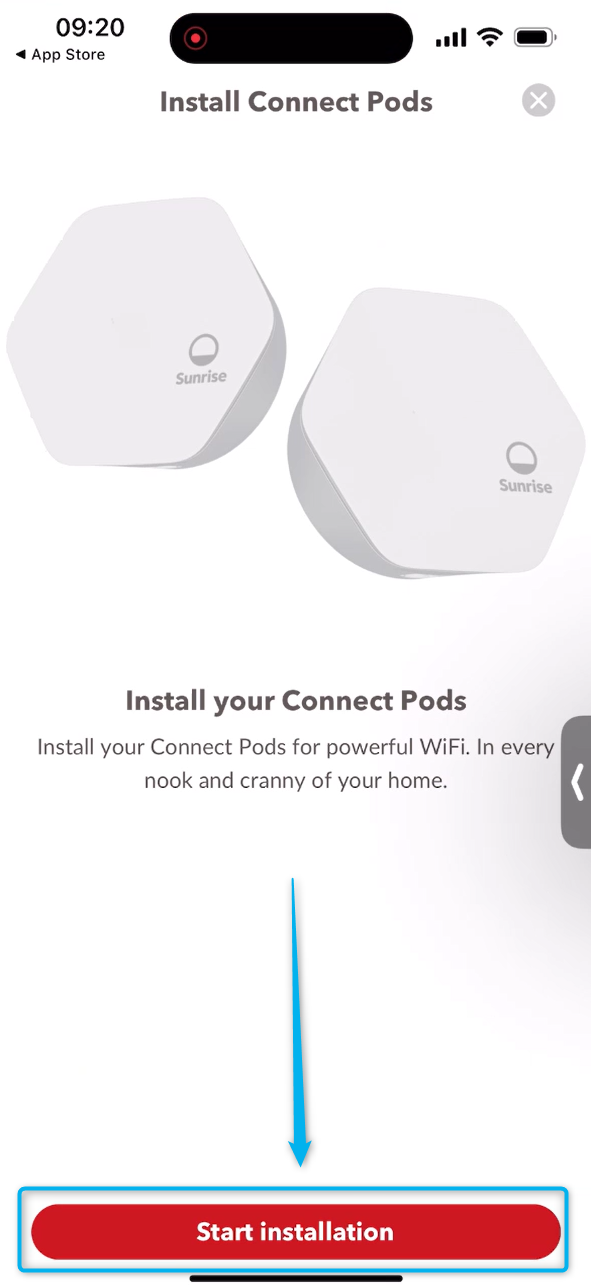

7.Now select the number of Connect Pods to be installed. In our example we choose one Connect Pod.
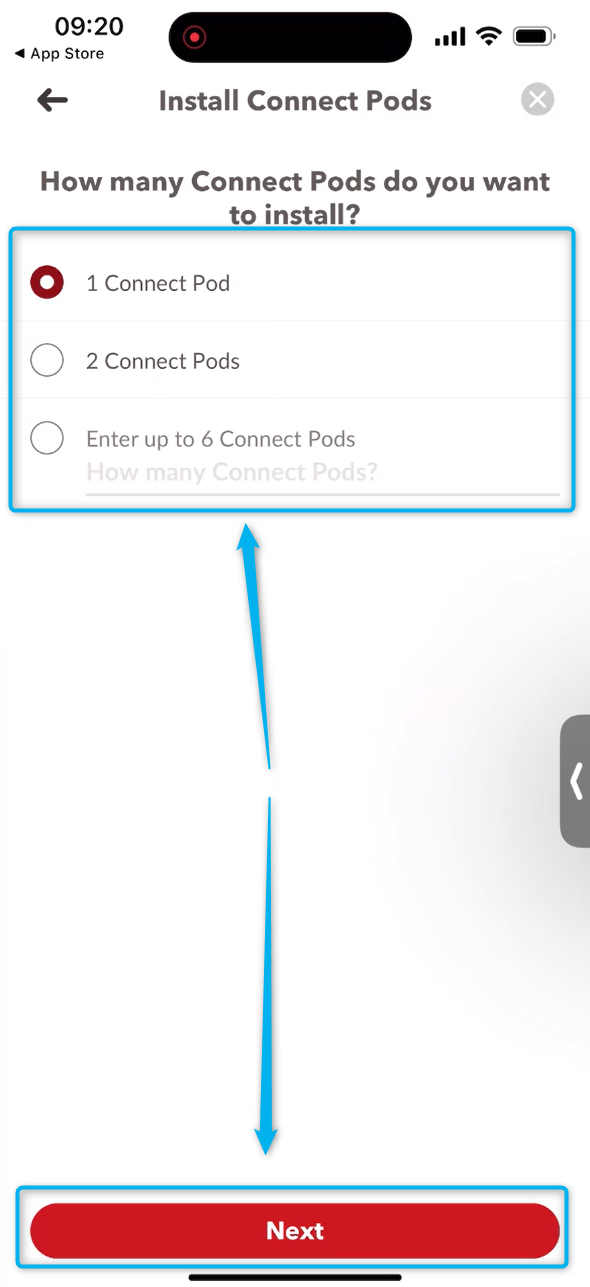

8. Select the number of your floors and then click Next
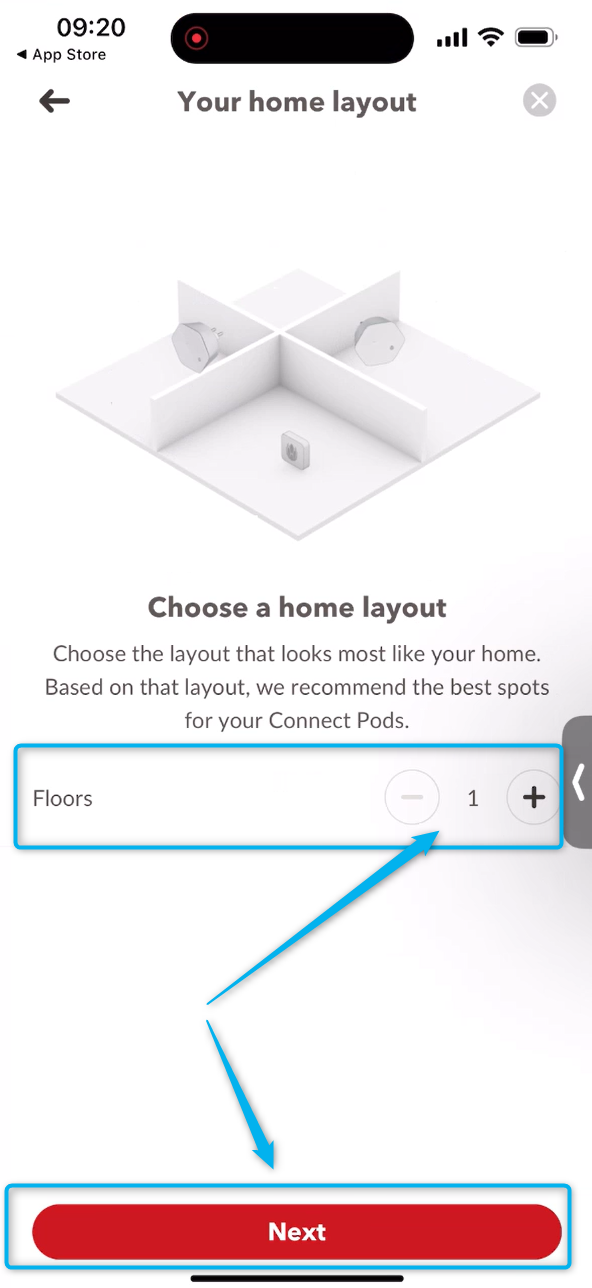

9.Now follow the placement tip or skip this point.
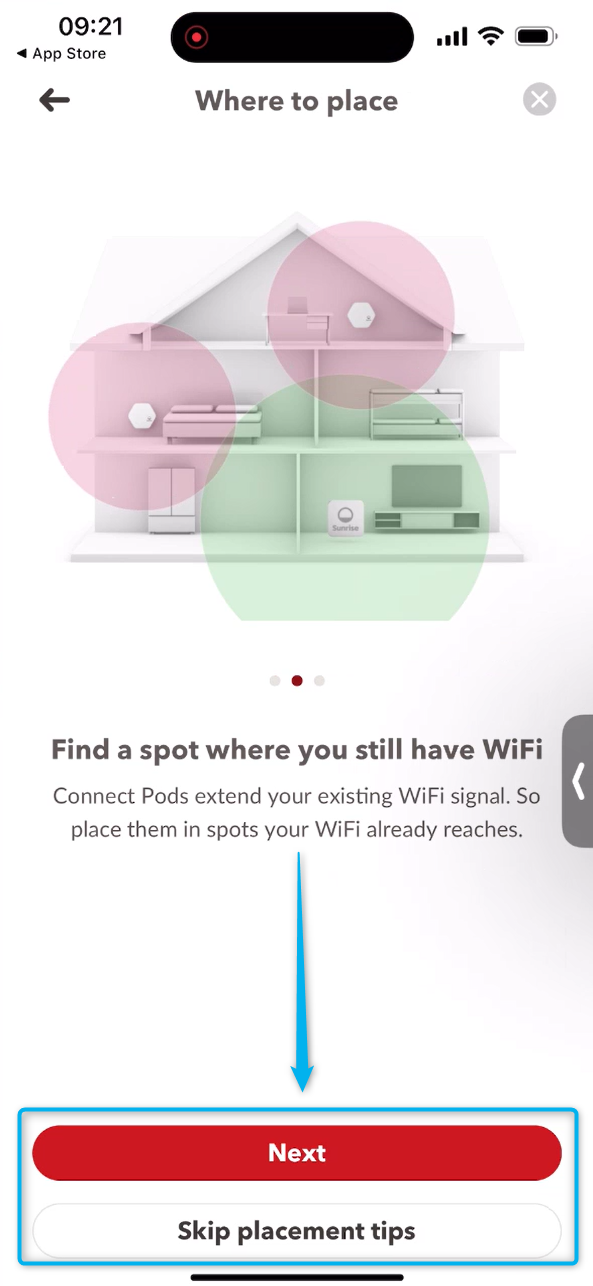

10. Placement tips will now be displayed if you have previously selected this. Please read through them and then click on Next.
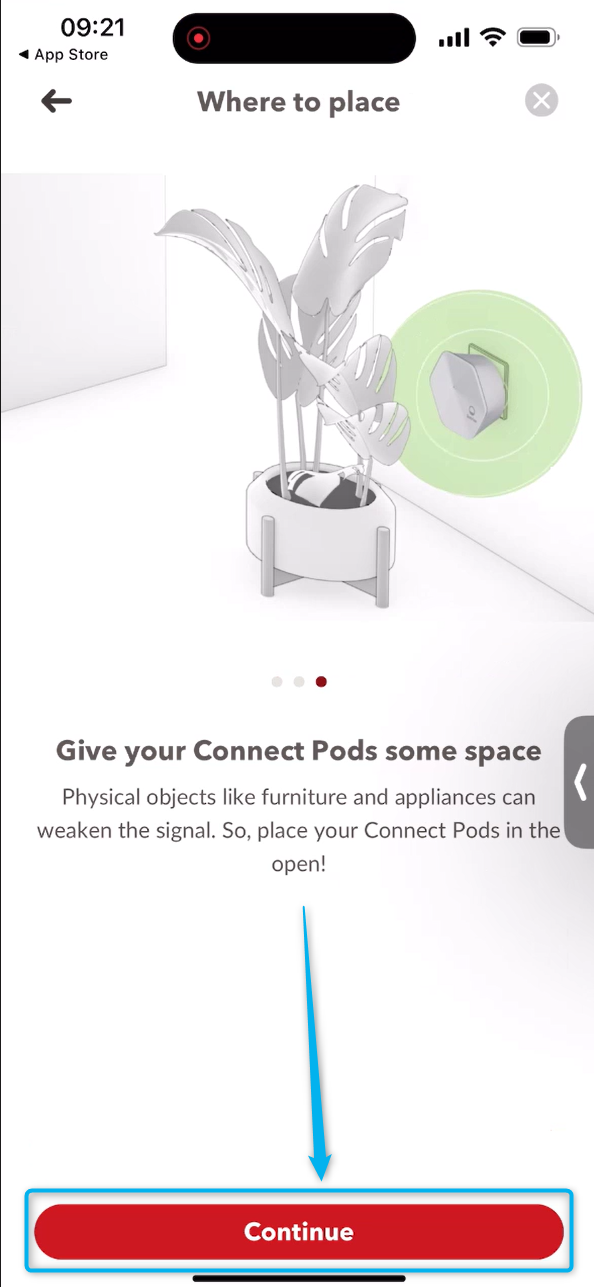

11. In this step you can scan the barcode of the Connect Pod with your cell phone or enter the serial number manually so that the installation continues. In our example, we have selected manual serial number entry and clicked on Enter code manually.
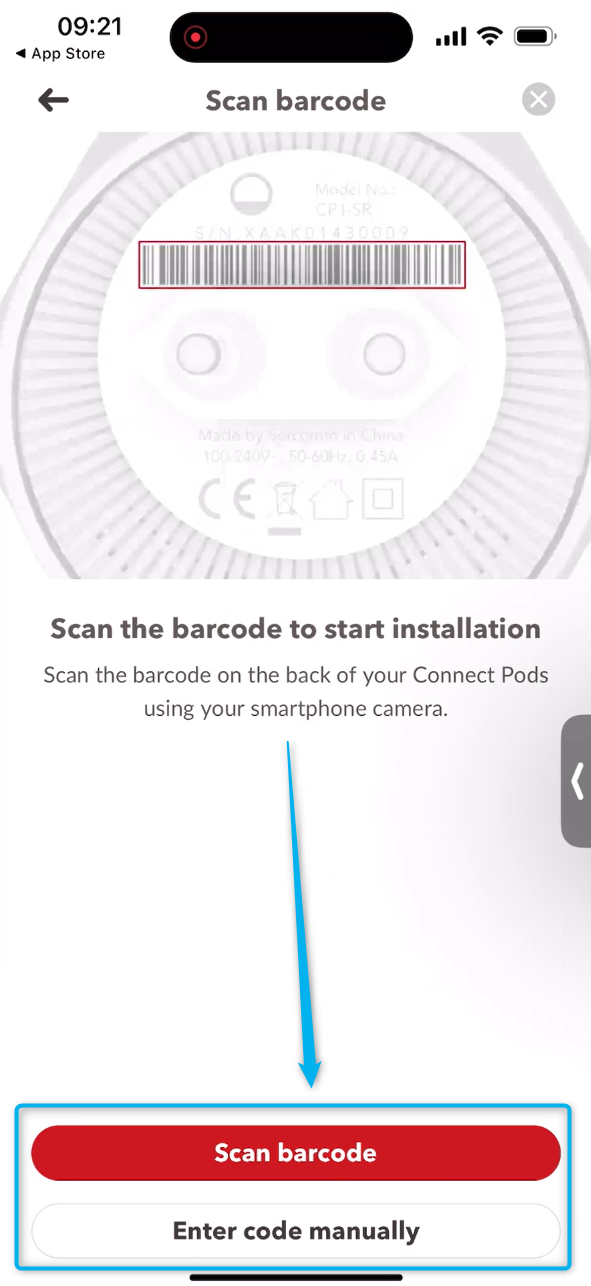

12. We now enter the serial number in the corresponding field and then click Next.
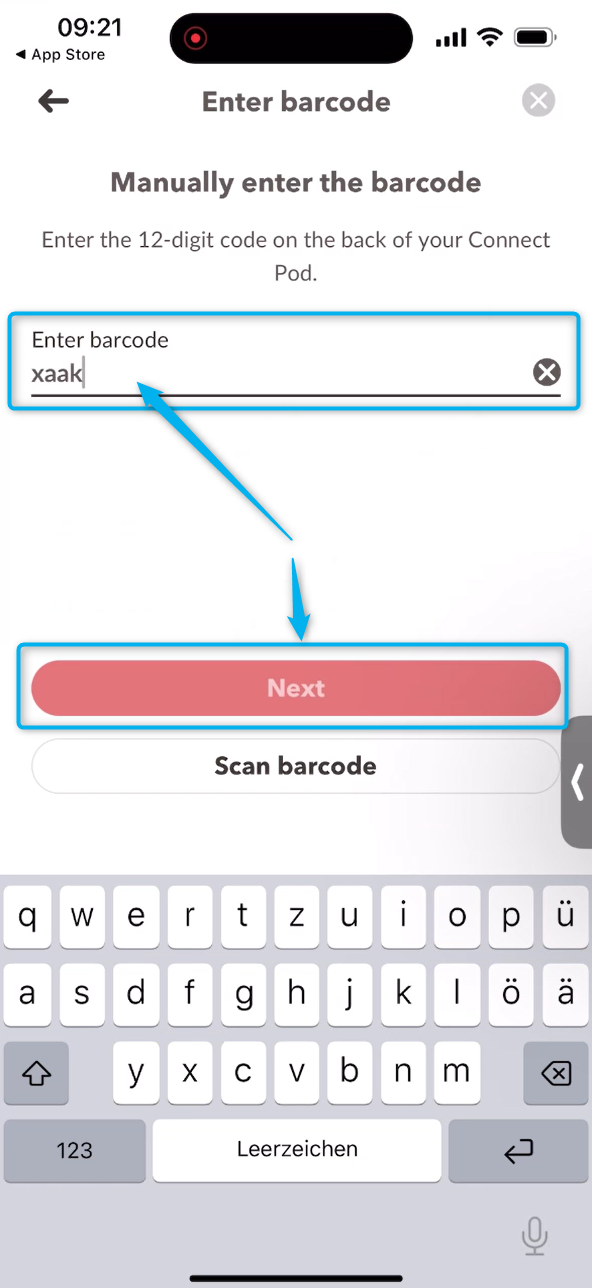

13. You can now plug the Connect Pod into the socket. Then click on Next.
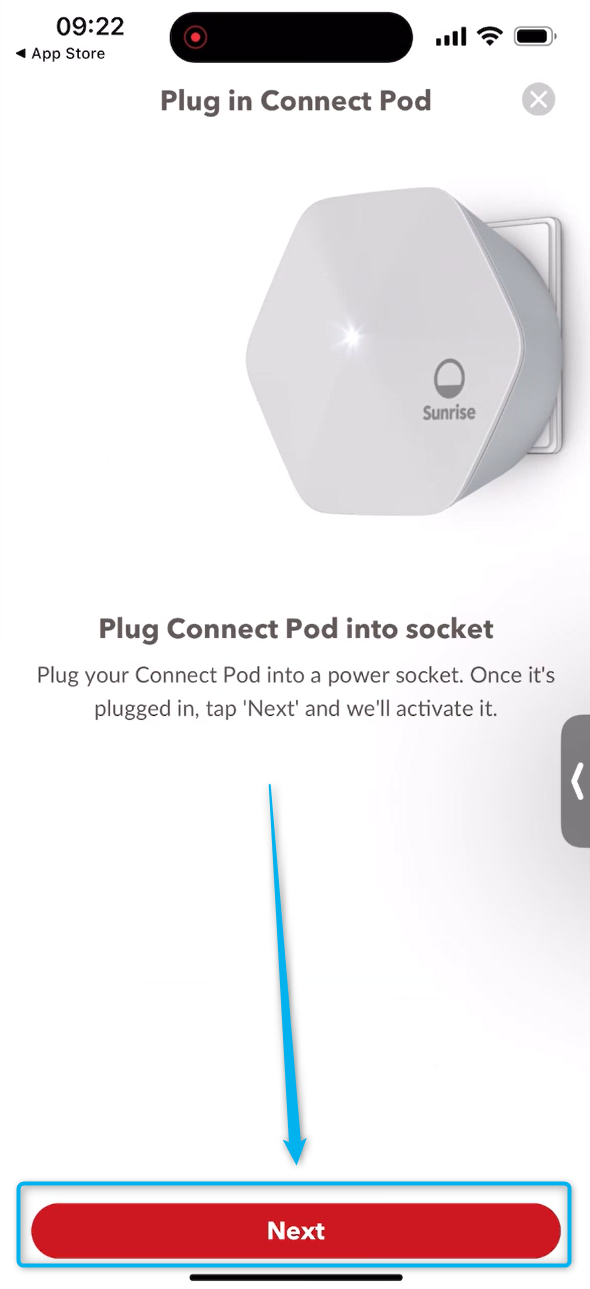

14. The Connect Pod is now configured. You have successfully installed a Connect Pod manually. If you need a Connect Pod again at a later time, consult these instructions again
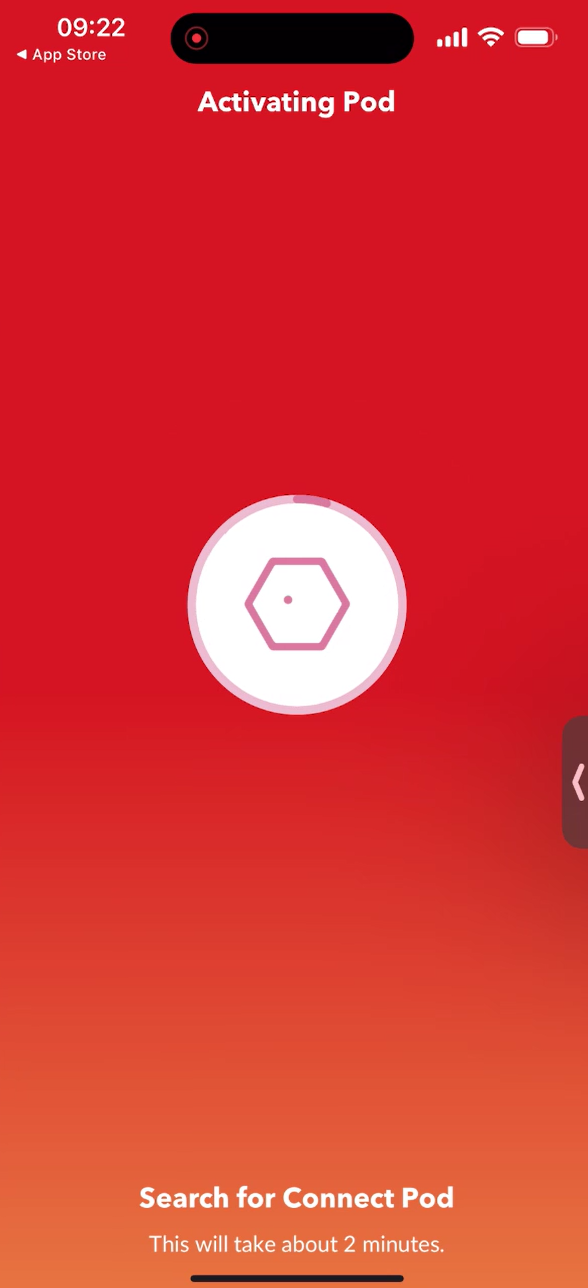
Greetings
Daniele